Soundscape-Android
Soundscape Android architecture
This document describes the basic architecture of the app and the various UI screens. The main purpose of the app is to provide audio cues to aid navigation and improve awareness of surroundings for the visually impaired. The screen UI is important for setting up the location of audio markers and creating routes, but the audio UI is at least as important. Because the audio has to continue running when the phone is locked, the audio UI is all driven from a foreground service which carries on running when other apps are in use and when the phone is locked.
Soundscape foreground service
The foreground service needs to know the current location and the direction that the phone is pointing. It uses those in conjunction with GeoJSON tile data read from the soundscape-backend server to generate strings to describe the current location (known as callouts). Audio beacons and speech are played out via the AudioEngine described here.
The location and direction are provided by the LocationProvider and DirectionProvider classes. During normal operation these use the Android FusedLocationProvider, and FusedOrientationProvider APIs. However, in Street preview mode the LocationProvider can use a fixed location, effectively teleporting the user so that they can hear the callouts for somewhere they are planning on traveling to.
A KalmanFilter class is used to filter the locations from FusedLocationProvider to reduce jumps in location. Kalman filters perform a weighted average on the current location and the location from the OS to give a new location. The weighting is based on the accuracy value provided by the OS so that low accuracy locations move the position more slowly than high accuracy ones.
The GeoJSON parsing is a whole other area and will be described in a separate document.
Onboarding Activity
The onboarding screens have been given their own activity. Onboarding screens guide the users through some initial choices of language, permissions and audio beacon settings. Onboarding screens are only shown the first time through the app, or if the user selects App Setup from within the Help & Tutorials section of the menu.
Main Activity
This is where the app normally spends its time. The Home screen looks like this:
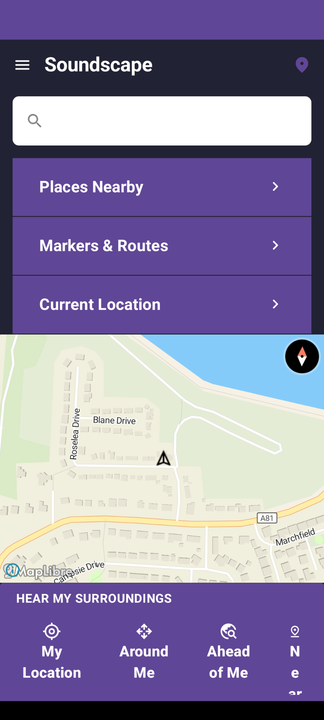
The map is zoomed around the current location and rotated based on the direction that the phone is pointing in. Here’s what can be accessed from the iOS Home screen:
Main screen with map of current location and various large buttons) --> Menu(Menu
Opens drawer menu on Home screen) Menu --> Settings(Settings
The various configurable options for the app) Menu --> HelpAndTutorials(Help & Tutorials
A large menu of help and tutorials covering use of the app) Menu --> SendFeedback Menu --> Rate(Rate
Rate the app in the app store) Menu --> Share Home --> Search(Search
A text box allowing searching of Markers database and Internet search) Home --> SleepUntilWoke(Sleep until woke
Sleeps the audio and location services until the wake button is pressed) SleepUntilWoke --> SleepUntilLeave(Sleep until leave
Sleeps the audio until the phone leaves it's location) Search --> SearchResults(Search Results
A list of results from the search.) SearchResults --> SearchDetails(Search Details
LocationDetails describing each search result.) Home --> PlacesNearby(Places Nearby
A search results page listing places nearby) Home --> MarkersAndRoutesScreen(Markers and Routes
A screen with two tabs, one for Markers and the other for Routes) Home --> CurrentLocation(Current Location
Shows LocationDetails of current location) Home --> MyLocation(My Location
Triggers audio callout of current location) Home --> AroundMe(Around Me
Triggers audio callout of nearby POI and intersections) Home --> AheadOfMe(Ahead of Me
Triggers audio callout of what's ahead) Home --> NearMe(Near Me
Triggers audio callout of what's Nearby) MarkersAndRoutesScreen --> MarkersScreen(Markers
Markers are named locations stored in a local database along with a description) MarkersAndRoutesScreen --> RoutesScreen(Routes
Routes are an ordered list of Markers that can be played back as audio beacons) MarkersScreen --> LocationDetails(Location Details) RoutesScreen --> NewRoute(New Route
Create a new route) RoutesScreen --> RouteDetails(Route Details) RouteDetails --> StartRoute(Start Route
Start playback of the route. This shows a map of the route with Markers shown by numbers and also a list of them with details below the map) RouteDetails --> EditRoute(Edit Route
Allows editing of the Markers in the route) RouteDetails --> RouteShare(Route Share
Shares a GPX file with other apps) NewRoute --> AddWaypoints(Add Waypoints
Allows the adding or Markers to a Route) LocationDetails --> StartAudioBeacon(Start Audio Beacon
Sets the current audio beacon at this location) LocationDetails --> EditMarker(Edit Marker) LocationDetails --> StreetPreview(Street Preview
Plays audio callouts and beacons as if the phone were teleported the location) LocationDetails --> ShareMarker(Marker Share
Shares Marker details to another application) HelpAndTutorials --> RerunOnboarding(Rerun onboarding screens)