Testing the Soundscape app
The app is a port of the Soundscape iOS app and the UI is designed to be pretty much the same. Whilst we’re interested in improving the UI in the long term, matching the iOS behaviour is the most important goal for this initial release.
Unless you are an STA member and can ping us on Slack, all feedback should go via the Help Desk by emailing soundscapeAndroid@scottishtecharmy.support.
Requirements
The app currently requires Android 11 (API 30 - see https://apilevels.com/). We are hoping to drop this to Android 9 with some more work, but for now we only support Android 11 and later. We don’t know of any other requirements, but that’s one of the thing this testing should help us understand.
Installing the app
The app is freely available on the Play Store here.
Running the app the first time
The first time you run the Soundscape app you will see a series of onboarding screens which let you select various initial settings. English is US English and is the base for all translations. If a string is missing in the language being used then it will be replaced by the English string instead. We already know about these, but all other language issues are of interest e.g. text that is difficult to understand or where there’s a problem with the ordering of phrases.
Things we’re interested in on the initial screens:
- Is there any text on the screens that you are unable to read or where words are split across lines?
- Do you just hear silence when you click the Listen button on the Hear Your Surroundings screen?
- Do you only hear silence when selecting the different beacon sounds on the Choose an Audio Beacon screen?
Please report any of these issues via the Help Desk.
Main app operation
Now that you’re past the onboarding screens, you shouldn’t see them again and you should be on the main screen:
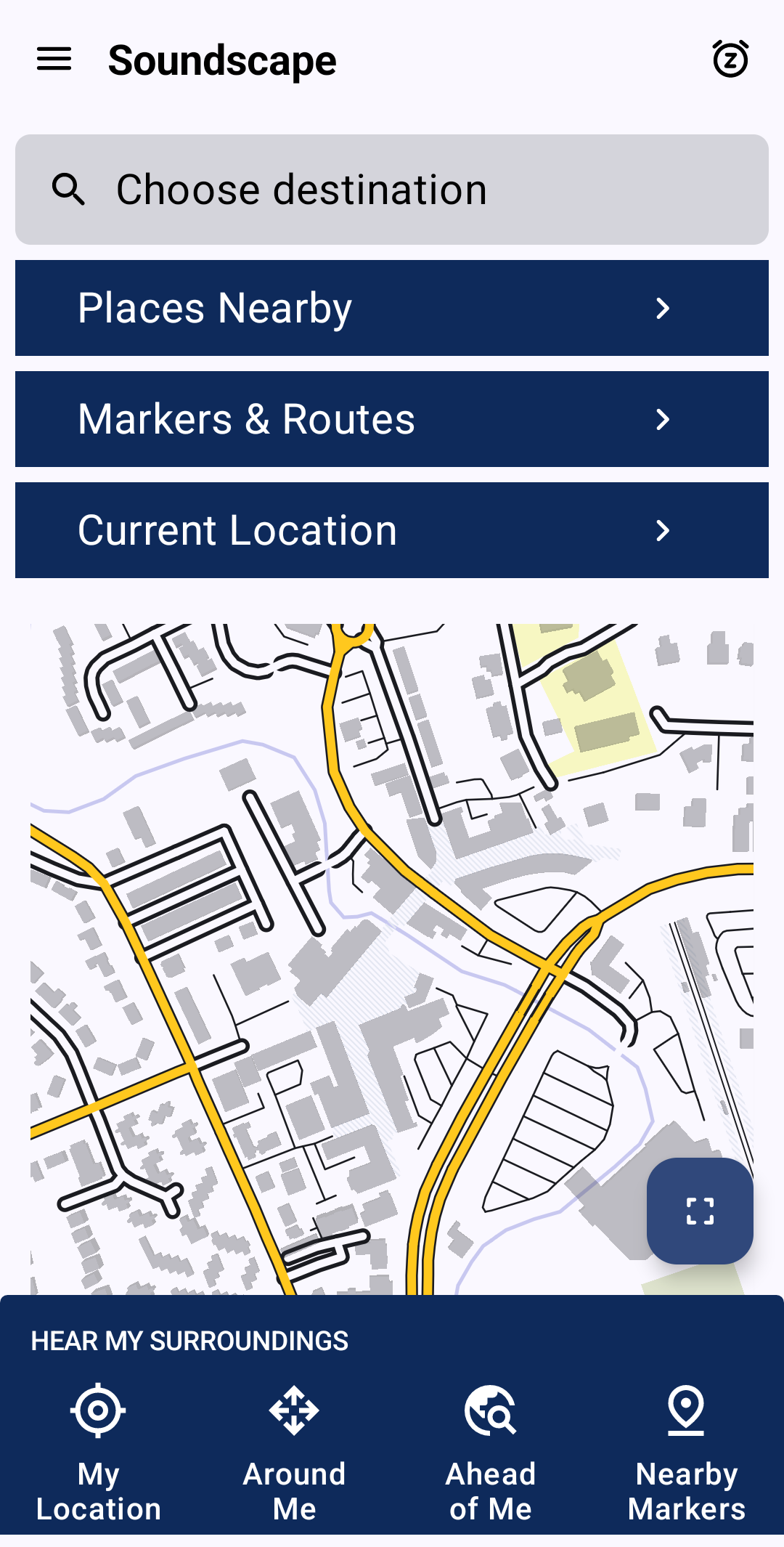
Soundscape will now continue to run in the background. To exit it, click on the top right corner to put the app to sleep, and then close the app (swipe up etc.).
Soundscape is designed to be used with headphones.
Things that should happen on the Home screen and we’re interested if they do not:
- The map should show your current location with a red triangle. (There should be a map!)
- The red triangle on the map should rotate as you point the phone in different directions.
- Speech describing your surroundings should be heard when you click on each of the 4 buttons at the bottom of the screen.
If you’ve got to this point and it all seems to be working, then you can move on to more detailed testing.
Test 1 - Go for a walk
As you move around, Soundscape should periodically describe your location and call out any points of interest that you pass e.g. Shops, Bus Stops etc. We’re interested if there’s anything that doesn’t sound right. The app will consume a little bit of data as it downloads maps as you move around, but in general those are fairly small (< 50kb for a 600m square bit of map). The map tiles are cached so they will generally only be downloaded once.
Test 2 - Create a route and play it back
This uses a bit more of the UI, but once set up it should be fairly straightforward.
Create some Markers
Markers are points on the map which can be added together to make a route. Markers can be saved from the Location Details screen, but there are many ways to get to that.
- A long tap on the map on the home screen, or the map on the Current Location screen will bring up a Location Details screen for that location.
- The Current Location button on the main screen brings up the Location Details for the current location. The map there is scrollable and you can zoom in and out. It’s possible to save markers, move to a new point, long tap and save another marker.
- The Places Nearby button on the home screen shows nearby points that can be clicked on for Location Details.
- The search bar will bring up results which can be clicked on for Location Details.
Once saved, Markers appear in the screen that can be navigated from the Markers and Routes button on the home screen. Once you have a number of Markers, you can create a route.
Create a route
- With the Routes tab of the Markers and Routes screen selected, click on the + icon in the top right.
- Type in a name for your route, and an optional description.
- Click Add Waypoints and add the Markers you’ve created. Select the markers in the order that you want them to appear in the route and then click Done.
- Click Done again to save the route.
There should now be a route listed. Click on that and you can check that it’s what you think it should be.
Play the route
Click Start Route on the Route Details screen to start an audio beacon playing at the first waypoint of the route. The audio beacon will sound from the direction of the waypoint from where you are. When you’re using the Soundscape app and your phone is unlocked, the direction used is the direction that the phone is pointing in. You can lock your phone and put it in your bag and then it will start using the direction in which your walking. The sound of the beacon will be different if you are walking towards it or away from it. If you stop moving and your phone is locked then any beacon will go quieter to indicate that there’s no available direction data.
Providing debug location trace
The app can store up to an hour buffer of the user location recorded whilst the app is running. This feature is disabled by default, and even when enabled the data stays on the phone unless the user chooses to share it via interaction with the app. To use the feature:
- Tap on the Menu hamburger in the top left, and then tap on “Settings” scroll to the bottom and you’ll see the “Enable recording of travel” option. Click to enable/disable.
- With the setting enabled, a new option appears in the Menu drawer below “About Soundscape” which is “Share recording of travel”. If you want to share a GPX track you can click on that and you can then choose whether to use email/slack etc. to send the file to us to debug. The file contains the data from the Android location services for up to the last hour that the app has been running. Don’t share it with us if you don’t want us to know where you’ve been. There’s no identifying data in it, though obviously we’ll know who sent it.
We can load the GPX file into our test code and it will generate the callouts that the user will have heard and we can see which road/path the app thought it was following, and figure out why callouts were generated incorrectly or not generated at all. Enabling the setting is absolutely optional, but it is useful to us for debugging.
Final notes
There are other features in the app, but for this first phase of testing the focus is those above. If there’s anything unclear in these instructions let us know. Once we have some feedback, there’ll be some bugs to fix, and then we’ll do incremental releases. If you are interested in helping out further on the project, take a look at the STA volunteer app for some available roles.
Thanks for reading!